

Set the auto-correction on iPhone and iPad to your hand
- AutoCorrect on the iPhone, iPad and iPod touch sometimes improves words in a wrong way. If you would like to work without auto correction, or you just want to make optimum use of the service, we explain here how you can do it best.
You can influence the auto adjustment function of your iPhone or iPad by inserting keywords. Finds words you enter incorrectly adjusted the way you want. Type your dta example, instead of, you can insert this word is corrected automatically.
Go to Settings, choose General, and select Keyboard. Scroll down and tap New keyword. Fill Feel the text you want. Then in keyword with whatever word you want to obtain the specified text or phrase. The keyword may not contain spaces and when you're done, choose Save to save the settings.
You can also create complete sentences from eg dialect.
If you want to type in another language on your iPhone, iPod touch or iPad in addition to the Dutch language, you can select a second dictionary. Here you'll Settings. Select the General tab and open Keyboard. Go to Keyboards, then choose Add to add keyboard to add a new dictionary to the auto adjustment function. You can also delete a dictionary, press Edit, then choose the- for the keyboard and select Delete. Press Done to save.
Choose multiple languages in order to supplement the vocabulary.
If you are completely fed up with the auto-correct, you can disable it in Settings on your iOS device. Open Settings, go to the General tab and select Keyboard. Now turn off the button behind Autocorrect to turn off the auto-correction feature. iOS continues to check your spelling, and will mark it in red. Put the rear Check Spelling button to disable this function.
Are you tired of those corrections, enable auto correction simply out

Leave a comment