

8 tips for the fastest internet
Tech
January 12, 2016 17:14
Wireless Internet is the greatest revolution of recent years. We first internet only on one device and we could go online in rotation, now everyone is constantly connected to the Internet and with still more devices. We use more and more bandwidth-intensive applications like video calling via Facetime and Skype, and we watch live sports and movies on-demand. Wifi is also the most popular type of wireless Internet, because unlike mobile Internet via 3G or 4G wifi is fast and knows generally no data limit. In nearly every home by now why you find a wireless router or access point and you can go online via wifi. Often, however wifi is not as fast as you would expect if you suffer from interruptions in the signal. What can you do at home wifi achieve maximum performance Tip 1: No wifiHet Wi-Fi network faster starts with removing appliances that can also be connected via a network cable. Think of games consoles, television, media player and sometimes the PC or laptop. By putting these devices on to the wired network, you kill two birds with one stone. Each of these devices will get a faster and more stable connection, a wireless network while also becomes faster. This has to do with the architecture of a wireless network that acts as a hub in which all of the devices have to wait until it is their turn to transmit something. The total bandwidth of the wireless network is shared by all devices. Check whether the devices actually switch. The best thing is in the configuration of these devices wifi really off, only then you can be sure that the connection via the network cable is no longer taxed and your Wi-Fi network. Any device that goes from wireless to wired, relieves the Wi-Fi network and increase speed and stability. Tip 2: Which channel using the WiFi WiFi uses radio signals in the 2.4 GHz and the 5 GHz band?. Within each band channels are distinct and each Wi-Fi network uses one such channel. Additional networks the same channel or adjacent channels, they interfere with each other. They fight than the bandwidth, the wifi here is slower and less stable from. Would you just speed and stability (and who does not?), Then it is important for your Wi-Fi network to select the channel where the least other networks also use. And also important: preferably also no networks in the adjacent channels. The channels in the 2.4GHz band overlap viz. Of the thirteen channels in the 2.4GHz band only channels 1, 6 and 11 without overlap, if you limit yourself to those channels. On the 5 GHz band can be in the form of channels 36, 40, 44 and 48 only select channels that do not overlap. Log in to the router and look used in the networks which channels. When configuring your wireless network, you can select the channel. Tip 3: Choose the correct channel some routers offer the ability to automatically choose the channel, but the outcomes are mixed. In many situations it is better to choose the channel itself. Especially in the city where you sometimes ten, twenty receives wireless networks of others, that is a tall order. Fortunately, there are useful apps and programs that help. On Android, you have Network Signal Info, Wifi Analyzer and NetAdmin, for iOS, there are just Analyzer and Network Radar. For the Mac there is iStumbler, while you can use Windows Acrylic WiFi Free. These apps make the networks visible and show where the most space is available. Some apps also give advice which channel you can choose the best for your Wi-Fi network. Do you know which channel is best, then log in to the router and select the optimum channel. Use an app to bring all the networks in the sky map. Instead of the routerDe meter is in many households the favorite place to put the router, followed by the living room. Both of these sites are not ideal. So in a cupboard, the radio waves almost immediately broken by the many walls and pipes and is influenced by the electric system. It is much better to place the router in the hallway, and up high against the wall. The antennas of a router broadcast in all directions, but at right angles to the antenna the signal is the strongest. Boasts a router over external antennas, set it equal to the wall. You get a perfect 'cloud' of Wi-rays around the router. Do you really know the ideal place for your router, make a heatmap example Heat Mapper. For iOS or Android devices, you can use Telstra Wi-Fi Maximiser that you can download in the app stores. A heatmap plan combines the strength of the WiFi signal and helps to determine where to hang the router. Tip 4: Put hotspots explain variation on choosing a vacant channel, the clearing of networks used. Possibly, there is somewhere a router to broadcast a separate network that is actually no longer used or it may be a separate network for Internet makes sure in the garden, or in the winter months. A Wi-Fi network unnoticed is also present in many homes, the hotspot network to the ISP. KPN and Ziggo offer a 'nationwide' Wi-Fi network to which their subscribers can freely use. They did this on the routers that are home to their subscribers, activated a second private network. Do you use it myself agree that hotspot network when you're traveling, you should leave it enabled. Use it does not, you can turn off the hotspot network best. That expansion is done through the website of the ISP. Google search for 'hotspot off' and the name of the provider quickly delivers the correct instructions. Not using hotspots, turn assured the hotspot on your router. Tip 5: Old apparat no brake on the speed of Wi-Fi devices that are ancient ridges using older Wi-Fi standards as 802. 11b / g. For this, your router is set to a mixed-mode or mixed mode, but that means new devices with 802. 11n continuously connected with the handbrake on. Log in to the router and make sure wifi in mixed- or mixed mode. If so, then switch to the new standard only. The older devices will lose their connection and users will report. But sometimes not, because maybe it is the unit that was once the reason for also configure the old standard long unused in a drawer. Volunteers someone, see if your device can easily be replaced by a newer which supports the faster standard. Turn the mixed mode and choose the newest and fastest standard. Yip 6: New routerEr multiple Wi-Fi standards that have become increasingly faster. When all or most of the devices on the network to support a faster than the default router, it is time to replace the router. Unfortunately, new routers are not cheap, prices of more than 200 euros for a top model is no exception. Please note that when buying a new router in addition to the supported standard also on the number of antennas. High-speed routers often have external antennas that allow them to transmit and receive multiple bands simultaneously. The latest craze is called tri-band, which requires six antennas. Actually it is a tri-band router three access points in one. There is one 2.4 GHz access point for 802. 11b / g / n 5GHz and there are two access points to 802. 11n / ac. However, Tri-band routers are not faster, but offer especially advantageous if you want to use many devices simultaneously. The ASUS RT-AC3200 is an example of a tri-band router with six large antennas. Tip 7: USB adapter with external antenneHeb you a laptop that performs poorly in terms of WiFi, but your network is in good condition? A USB adapter with external antennas may improve Wi-Fi performance. The antennas in laptops are not always good. They are hidden in the casing, for example, rotated between the battery and the screen, which is far from ideal for good reception and transmission. Except that you improve the overall quality of a WiFi device quite with it, you can use a USB adapter also upgrade an older device to a new Wi-Fi standard. So if you want that old laptop still not lost, thanks to a USB adapter, you can do the mixed mode for 802. 11g off. Popular and good external antennas are the Alpha and AWUS036NHV AWUS036NHR. Both cost around fifty euros. A USB cable to the antenna is included, so you do not have to put on your desk, but you can quietly put out of sight. A second router we said earlier that the meter is not the ideal place for a router, sometimes you can not fail because the router is part of the Internet and owned by the Internet provider. What you can do in this case is itself a second router behind the router from the provider sites. That is indeed helpful if the provider you for years has given no modern router. Turn on your old router as many wireless functions to avoid disturbances. Connect the WAN port on the new router with a LAN port on the router from the provider, and then configure your home network as usual. You then use your new router as main router in your network, including for things like the DHCP server etc. That may not be convenient because you also need to connect network cables wired devices to your new router. Probably buy a new router especially for wifi area and you want to use the new router just as Wi-Fi access point. Then connect a LAN port on your old router to a LAN port on the new router. In the basic Second Life for your router on page 48 you can read more about here. Through a long network, you can hang the new router than in a convenient place. Use your own router, disable all wifi router from your ISP. Tip 8: Repeaters eruitEen repeater or range extender increases the range of the wireless network. The repeater is placed before against the edge of the Wi-Fi network and repeats that the wifi signal it receives. So you can solve coverage problems and problems with a weak signal. In a Wi-Fi network but can always send only one device, all other devices have to listen at that time. You want to put a repeater in your network, the bandwidth is effectively halved because everything is sent twice. Do you have a repeater in your Wi-Fi network, check whether that is still necessary. Perhaps can provide a network solution optionally in combination with a second router with a separate Wi-Fi network. A repeater is convenient, but not if you desire the best performance of your network. This article is brought to you by Total Computer. nl
- More and more equipment we use wireless. You expect a lot from the wireless network, but to live up to those expectations, you have to arrange a few things and adjust. We tell you what to look for and how to set it up as good as possible.
Wireless Internet is the greatest revolution of recent years. We first internet only on one device and we could go online in rotation, now everyone is constantly connected to the Internet and with still more devices. We use more and more bandwidth-intensive applications like video calling via Facetime and Skype, and we watch live sports and movies on-demand. Wifi is also the most popular type of wireless Internet, because unlike mobile Internet via 3G or 4G wifi is fast and knows generally no data limit. In nearly every home by now why you find a wireless router or access point and you can go online via wifi. Often, however wifi is not as fast as you would expect if you suffer from interruptions in the signal. What can you do at home wifi achieve maximum performance Tip 1: No wifiHet Wi-Fi network faster starts with removing appliances that can also be connected via a network cable. Think of games consoles, television, media player and sometimes the PC or laptop. By putting these devices on to the wired network, you kill two birds with one stone. Each of these devices will get a faster and more stable connection, a wireless network while also becomes faster. This has to do with the architecture of a wireless network that acts as a hub in which all of the devices have to wait until it is their turn to transmit something. The total bandwidth of the wireless network is shared by all devices. Check whether the devices actually switch. The best thing is in the configuration of these devices wifi really off, only then you can be sure that the connection via the network cable is no longer taxed and your Wi-Fi network. Any device that goes from wireless to wired, relieves the Wi-Fi network and increase speed and stability. Tip 2: Which channel using the WiFi WiFi uses radio signals in the 2.4 GHz and the 5 GHz band?. Within each band channels are distinct and each Wi-Fi network uses one such channel. Additional networks the same channel or adjacent channels, they interfere with each other. They fight than the bandwidth, the wifi here is slower and less stable from. Would you just speed and stability (and who does not?), Then it is important for your Wi-Fi network to select the channel where the least other networks also use. And also important: preferably also no networks in the adjacent channels. The channels in the 2.4GHz band overlap viz. Of the thirteen channels in the 2.4GHz band only channels 1, 6 and 11 without overlap, if you limit yourself to those channels. On the 5 GHz band can be in the form of channels 36, 40, 44 and 48 only select channels that do not overlap. Log in to the router and look used in the networks which channels. When configuring your wireless network, you can select the channel. Tip 3: Choose the correct channel some routers offer the ability to automatically choose the channel, but the outcomes are mixed. In many situations it is better to choose the channel itself. Especially in the city where you sometimes ten, twenty receives wireless networks of others, that is a tall order. Fortunately, there are useful apps and programs that help. On Android, you have Network Signal Info, Wifi Analyzer and NetAdmin, for iOS, there are just Analyzer and Network Radar. For the Mac there is iStumbler, while you can use Windows Acrylic WiFi Free. These apps make the networks visible and show where the most space is available. Some apps also give advice which channel you can choose the best for your Wi-Fi network. Do you know which channel is best, then log in to the router and select the optimum channel. Use an app to bring all the networks in the sky map. Instead of the routerDe meter is in many households the favorite place to put the router, followed by the living room. Both of these sites are not ideal. So in a cupboard, the radio waves almost immediately broken by the many walls and pipes and is influenced by the electric system. It is much better to place the router in the hallway, and up high against the wall. The antennas of a router broadcast in all directions, but at right angles to the antenna the signal is the strongest. Boasts a router over external antennas, set it equal to the wall. You get a perfect 'cloud' of Wi-rays around the router. Do you really know the ideal place for your router, make a heatmap example Heat Mapper. For iOS or Android devices, you can use Telstra Wi-Fi Maximiser that you can download in the app stores. A heatmap plan combines the strength of the WiFi signal and helps to determine where to hang the router. Tip 4: Put hotspots explain variation on choosing a vacant channel, the clearing of networks used. Possibly, there is somewhere a router to broadcast a separate network that is actually no longer used or it may be a separate network for Internet makes sure in the garden, or in the winter months. A Wi-Fi network unnoticed is also present in many homes, the hotspot network to the ISP. KPN and Ziggo offer a 'nationwide' Wi-Fi network to which their subscribers can freely use. They did this on the routers that are home to their subscribers, activated a second private network. Do you use it myself agree that hotspot network when you're traveling, you should leave it enabled. Use it does not, you can turn off the hotspot network best. That expansion is done through the website of the ISP. Google search for 'hotspot off' and the name of the provider quickly delivers the correct instructions. Not using hotspots, turn assured the hotspot on your router. Tip 5: Old apparat no brake on the speed of Wi-Fi devices that are ancient ridges using older Wi-Fi standards as 802. 11b / g. For this, your router is set to a mixed-mode or mixed mode, but that means new devices with 802. 11n continuously connected with the handbrake on. Log in to the router and make sure wifi in mixed- or mixed mode. If so, then switch to the new standard only. The older devices will lose their connection and users will report. But sometimes not, because maybe it is the unit that was once the reason for also configure the old standard long unused in a drawer. Volunteers someone, see if your device can easily be replaced by a newer which supports the faster standard. Turn the mixed mode and choose the newest and fastest standard. Yip 6: New routerEr multiple Wi-Fi standards that have become increasingly faster. When all or most of the devices on the network to support a faster than the default router, it is time to replace the router. Unfortunately, new routers are not cheap, prices of more than 200 euros for a top model is no exception. Please note that when buying a new router in addition to the supported standard also on the number of antennas. High-speed routers often have external antennas that allow them to transmit and receive multiple bands simultaneously. The latest craze is called tri-band, which requires six antennas. Actually it is a tri-band router three access points in one. There is one 2.4 GHz access point for 802. 11b / g / n 5GHz and there are two access points to 802. 11n / ac. However, Tri-band routers are not faster, but offer especially advantageous if you want to use many devices simultaneously. The ASUS RT-AC3200 is an example of a tri-band router with six large antennas. Tip 7: USB adapter with external antenneHeb you a laptop that performs poorly in terms of WiFi, but your network is in good condition? A USB adapter with external antennas may improve Wi-Fi performance. The antennas in laptops are not always good. They are hidden in the casing, for example, rotated between the battery and the screen, which is far from ideal for good reception and transmission. Except that you improve the overall quality of a WiFi device quite with it, you can use a USB adapter also upgrade an older device to a new Wi-Fi standard. So if you want that old laptop still not lost, thanks to a USB adapter, you can do the mixed mode for 802. 11g off. Popular and good external antennas are the Alpha and AWUS036NHV AWUS036NHR. Both cost around fifty euros. A USB cable to the antenna is included, so you do not have to put on your desk, but you can quietly put out of sight. A second router we said earlier that the meter is not the ideal place for a router, sometimes you can not fail because the router is part of the Internet and owned by the Internet provider. What you can do in this case is itself a second router behind the router from the provider sites. That is indeed helpful if the provider you for years has given no modern router. Turn on your old router as many wireless functions to avoid disturbances. Connect the WAN port on the new router with a LAN port on the router from the provider, and then configure your home network as usual. You then use your new router as main router in your network, including for things like the DHCP server etc. That may not be convenient because you also need to connect network cables wired devices to your new router. Probably buy a new router especially for wifi area and you want to use the new router just as Wi-Fi access point. Then connect a LAN port on your old router to a LAN port on the new router. In the basic Second Life for your router on page 48 you can read more about here. Through a long network, you can hang the new router than in a convenient place. Use your own router, disable all wifi router from your ISP. Tip 8: Repeaters eruitEen repeater or range extender increases the range of the wireless network. The repeater is placed before against the edge of the Wi-Fi network and repeats that the wifi signal it receives. So you can solve coverage problems and problems with a weak signal. In a Wi-Fi network but can always send only one device, all other devices have to listen at that time. You want to put a repeater in your network, the bandwidth is effectively halved because everything is sent twice. Do you have a repeater in your Wi-Fi network, check whether that is still necessary. Perhaps can provide a network solution optionally in combination with a second router with a separate Wi-Fi network. A repeater is convenient, but not if you desire the best performance of your network. This article is brought to you by Total Computer. nl

Leave a comment