
Over 120 Deaths Caused by Illegal Alcohol in Turkey

ankara, turkey - At least 124 people have died in the Turkish cities of Ankara and Istanbul in the past six weeks after consuming illegal alcohol.
Illegal Alcohol Consumption Leads to Tragic Deaths in Turkey
Over the past six weeks, a tragic incident has unfolded in Turkey as at least 124 individuals lost their lives in Ankara and Istanbul due to the consumption of illegal alcohol. Many others are currently fighting for their lives in intensive care units, as reported by the state news agency, Anadolu.
Poisonings from counterfeit alcohol are relatively common in Turkey, where clandestine production is widespread. Illegal alcohol is often contaminated with methanol, a toxic substance that can lead to blindness, liver damage, and even death.
Authorities in Ankara have taken action by arresting 28 suspects involved in the production and sale of counterfeit alcohol. However, most of them were released under certain conditions.
The increasing prices of alcohol in Turkey can be attributed to President Erdogan's anti-alcohol policies, as he follows a strict Muslim belief system.

Leave a comment