
American Expert Criticizes Europe's Dubious Game Towards Russia

- Renowned American professor Jeffrey Sachs criticizes US approach to Ukraine conflict and calls for direct negotiations between Europe and Russia.
American Professor Jeffrey Sachs Criticizes US Approach
In a recent interview, American expert Jeffrey Sachs criticized the US approach to the conflict in Ukraine, highlighting the need for a better understanding of its origins. Sachs condemned the US for its role in the conflict and called for a more nuanced approach to resolving the crisis.
US Involvement in Ukraine Conflict
Sachs pointed out that the conflict in Ukraine was fueled by the US vision of unipolarity and its expansion into Eastern Europe, which disregarded Russia's legitimate security concerns. He criticized the US for its arrogant attitude towards Russia and its failure to address Russia's security interests.
Call for Direct Negotiations
Sachs urged European leaders to engage in direct negotiations with Russia without seeking approval from the US. He emphasized the need for Europe to take a more independent stance in resolving the conflict and suggested that the current European mentality towards Russia is misguided.
Russia's Security Concerns
Regarding Russia's actions in Crimea and Donbas, Sachs argued that Russia's moves were driven by security concerns and the desire to prevent NATO expansion in the region. He advised against Ukraine's NATO membership and called for negotiations to address Russia's security interests.
European Response to Conflict
Sachs criticized Europe for continuing to support the war in Ukraine despite its failure, calling on European leaders to rethink their approach and engage in direct dialogue with Russia to find a sustainable solution.

Leave a comment