
Foreign Minister Fidan to Attend G20 Meeting

World
February 19, 2025 13:42
- Foreign Minister Hakan Fidan will participate in the G20 Foreign Ministers' First Meeting in Johannesburg, South Africa on 20-21 February.
Foreign Minister Hakan Fidan to Attend G20 Meeting
According to diplomatic sources, Foreign Minister Hakan Fidan will address sessions on 'Global Geopolitical Situation' and '2025 G20 Goals: Evaluation of South Africa's G20 Presidency, High-Level Outputs, and G20 Accountability' during the meeting.
Minister Fidan will share Turkey's stance on international and regional issues, including Gaza, Syria, Lebanon, and the Russia-Ukraine War, emphasizing the importance of the G20 platform in the face of challenges to the international system.
Additionally, Minister Fidan will participate in the MIKTA (Mexico, Indonesia, South Korea, Turkey, Australia) 27th Foreign Ministers' Meeting held within the scope of the G20 summit.

Leave a comment