
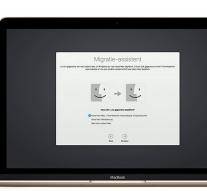
So you can transfer your data from your PC to your Mac
- If you have purchased a new Mac, you can use the Migration Assistant to easily transfer data from your old Mac or PC to your new Mac. Here we show you how.
The Migration Assistant is a feature built into OS X that automatically all your documents, programs, user accounts and settings can be transferred to your new Mac.
To start you should make sure that both the old and the new Mac is completely up to date, and if it to one or more notebooks go you should have it plugged in throughout the entire process.
1:01
Shocking: residents roughed
0:31
Gang falls England fans at
0:34
Passengers flying at each other
To use the Migration Assistant must on your old Mac OS X Snow Leopard 10. 6. 8 or higher installed. Moreover, your old Mac must have a computer name. To give it a name you should go to System Preferences gt; Parts go and click on Computer Name.
Make sure both Macs connected to the same network, so they can find each other. It is also possible to connect the devices to each other by a Thunderbolt, FireWire or Ethernet cable.
If you're using FireWire, the old Mac must be booted in Target Disk Mode. That is also the case when using Thunderbolt and the old Mac OS X Mountain Lion v10. 8 or lower is running. Otherwise the old Mac can as usual be started.
advertisement
Open the new Mac Migration Assistant under Programs gt; Tools. Click Continue and select from a Mac, Time Machine backup or startup disk. Then click Continue again.
With Migration Assistant you can easily transfer data from your old Mac.
If the old Mac is booted in Target Disk Mode, you can skip the next step: Open your old Mac Migration Assistant and click Continue. Select the option to transfer data to another Mac and click Continue again.
Choose your new Mac with the Mac icon and click Continue. It is that there is now a security code is displayed.
If the old Mac in Target Disk Mode is booted, you can skip the next step: If you see a code on your old Mac, you should check that it matches the one on your new Mac. Then click Continue.
On your new Mac, the data you want to transfer. You can choose from programs, user accounts, files and folders and other computer and network settings. Then click Continue. What more needs to be transferred, the longer the process will take.
To start, you should ensure that your Windows PC is up-to-date. The Migration Assistant can be used with Windows XP or later. To use the tool, you need to know the username and password of the administrator account from the Windows PC.
Make sure your Windows PC and your new Mac connected to the same network, so they can find each other. They can also link directly to each other with an Ethernet cable.
Download the Migration Assistant for Windows and install it on your old PC. Close all other open programs and open the Migration Assistant. Click Continue to start the migration.
You can choose which data should be migrated.
Then start up and open your new Mac Migration Assistant under Programs gt; Tools. Follow the instructions on the screen until you end up at the migration panel. Select from a Windows PC. You must now enter the username and password of the administrator account. Click Continue and select the PC from the list of available devices. If you see a security code, you should check that it corresponds with that on the other computer. Then click on both Mac and PC Continue.
Then your new Mac will run the drives from your old PC to see which data can be transferred. These are then displayed in a list, and you can then choose what you want to transfer exactly. Click Continue when you've made a choice. What more needs to be transferred, the longer the process will take.

Leave a comment