

Eight steps a second life for your router
Tech
December 31, 2015 16:28
When we talk about a router, we mean a wireless router: the box that your device ties together into a network with a built-in Wi-Fi access point. By connecting the router to your modem, you get network access. If you replace your router by a better copy (or better (modem) router gets from your ISP), you have a router on and which can be reused. Before we put it to get started, we discuss briefly some basic features of a typical router. 01 What does your router on your router contains two types of network ports: WAN and LAN. The WAN port is intended for Internet via your modem and is therefore sometimes referred to as the Internet. This connector usually expire if you bet the old router as a second router in your network. The LAN ports are used to connect your wired network to, think of your computers, TVs, NAS and network. A router also ensures that all devices in your network to provide IP information via the DHCP server. We name the DHCP server explicitly because this component can cause strange failures if you add a second router to your network. More about this later. Some routers also have a USB port to share a printer. Finally, there is the wireless function of your router. Lets connect your devices via WiFi to your home network and Internet. Depending on what you want to bet the old router, you can disable or change the WiFi signal. This prevents unnecessary interference on the main wifi network from your new (modem) router. 01 You can tell a router to the presence of one WAN port (left) and multiple LAN ports (right) 02 Management Module All settings of your router to manage via your browser, for example via the address http: // 192. 168. 1. 1. The IP address varies by brand / type of router and can further be changed manually. To manage your router, you must know how to log on to the management module. The easiest way to gain access to your router is to follow the instruction manual of the manufacturer. Search this (via Google) and read the instructions. Reset your old router according to the prescribed procedure, if you make a fresh start. Usually you use this a hidden pin that you can press a pin or paper clip. With a reset, all settings are restored to the factory settings. The management module is accessible via the default password. If you go to change settings, then take the trouble to connect wired to the router to your computer. Connect a standard network cable between the LAN port on the router and the network port of your computer. You can make most adjustments wirelessly, but it is a lot more prone to errors. 02 The settings for the management module of your router can be accessed via a special web address. 03 FirmwareEen router has an operating system, the firmware. It is always advisable to first install the latest firmware from your router manufacturer. The existing firmware version of your router is usually prominently displayed in the management module of your router. Also look at the sticker on your router type, model, and version / revision you have. With this information, you can bring in a firmware file on the manufacturer's website, on that website read here how to install the firmware on your router. 03 Install the latest firmware version on your router. IP instellingenAls your computer connects to a LAN port on your router (or connect wirelessly), you get assigned a different IP information from the DHCP server. By asking for this information, you can determine the address of the management module of your router. Enter via Windows key + R cmd. exe and then the ipconfig command. exe. The IP address of your computer supports IPv4 address (eg 192. 168. 1. 126). The address of the management module of your router is usually equal to the IP address behind Default gateway (eg 192. 168. 1. 1). The ipconfig command. exe displays the IP address of your computer and the IP address of your router. 04 SwitchEen of the simplest uses for your old router, the box is relegated to 'dumb switch. This allows you to use the LAN ports on your old router to connect more network devices on your network. This is the most basic function, but will not be less convenient. For example if you ever have drawn only one network cable to your TV, you can use a switch suddenly even your DVD player, game console, Raspberry Pi and other peripheral devices wired. 04 Because DHCP and wifi off, you hold a switchover. 05 From router to switchOm your router to make a switch, you need to turn off two things: the WiFi area and the DHCP server. You can consider you to leave wifi, but then you have a chance that this feature interferes with your main Wi-Fi network. First turn off the Wi-Fi area. The name of the institutions in the management module of your router will vary by brand / model router. Look for something that resembles mode WiFi network or WiFi radio. Save the settings and enable only the DHCP server. These settings can be found in the basic network settings of your router. You router is now suitable to use as a switch. Previously only use the LAN connections. Because the DHCP server is disabled, you can not easily reach the management module of your router. Reset the router to factory settings if you want to undo the changes. 05 Turn on the built-in DHCP server to avoid 'clashes' in your network. Collision in your netwerkOm prevent disruptions, should never hang two DHCP servers on the same network. Disable the DHCP server of your old router (see tip 5). You can also find wifi problems. Experiment in this case with an alternative channel (see tip 6). Finally, there is the default IP address of your router. These addresses may not be the same. You can check this by connecting a computer to your home network and the 'default gateway' to find out (see box 'IP settings'). Connect your computer and then to your old router (with activated DHCP server) and ask again the 'default gateway' on. The same addresses? Change the IP address of your old router to an address that is not in your home network. Choose or an IP address in the same range that is outside the range of the DHCP server on your primary router, so you can still reach the Web interface of your old router. 06 If access point instellenJe can also use your old router as additional WiFi access so you have better coverage in certain areas. Open the management module from your old router and set a new Wi-Fi network. You can choose the same name (SSID) or a name other than your main Wi-Fi network. If you head wifi network eg 'Marius' hot, you 'Anneke2' set SSID. A different network name are you sure you are connected to the correct access point. At the same network name you have to set anything up like your smartphone. Basically connect devices with the strongest access point, but in practice want a laptop or smartphone still remain well connected with the weaker access point. Of course you can try it both ways. Always choose a channel other than your primary network, choosing a channel that is as free as possible. However, you can limit the 2.4GHz band is best to use channels 1, 6 or 11. A utility like Acrylic Free WiFi see what's in the air and which channels are the least busy. Do not forget to secure your Wi-Fi network! WPA2 is the best choice, if that is unavailable, you choose WPA. The password for the wireless network may not be the same as your main network. Do you use the same SSID, then it must be the same. 06 A second router in your home network can always, but you should be aware of a few rules. 07 Access Point aansluitenHeb your old router configured as an access point, then you can connect it wired to your existing home network. This can be through a cable to the WAN port on your old router to a LAN port on your home network, but this is not recommended. The disadvantage is namely that the devices connected to your new Wi-Fi network (Anneke2) and devices on the main wifi network (Anneke) can not see each other. A better method is to disable the DHCP server of the second router. Then you can make the connection between a LAN port on your home network and a LAN port on your old router. The DHCP server on your home network now also shares the addresses of the devices behind your old router. Make sure the IP address of your old router a fixed IP address that lies within the range of your main router. So you can still reach the Web interface of your old router. The method we have working in steps 6 and 7 on all routers. Some routers also have a special access point mode, you can read more about this under 'Special access point mode. 07 Use your old router as a wireless access point for additional places in the house where the range is smaller. Special access point modusDe method where you disable the DHCP server to create an access point of your router works with all routers. Some wireless routers also have a special access point mode, which allows the wireless router into a real access point without things like a DHCP server, etc. If available, you can switch the mode of the router using the web interface. Is to change your router in a real access point, then use the WAN port to connect it to your network. Some routers have a bridge function, but there is something else meant. This changes the router into a wireless bridge that gives you a wifi adapter with network connections. The router is then used as a Wi-Fi adapter for devices with a network connection. 08 Super-firmwareAls you're lucky your old router supports DD-WRT. This alternative firmware makes a 'default router' a 'super router '. Chances are that you play the wifi transmitter can sneak 'boost', but there is much more possible. You can router with DD-WRT also be done as a range extender (repeater). This will increase your wireless range without getting Wi-Fi network two names. Installing and configuring DD-WRT is tricky, but experimenting with DD-WRT and as a free 'super router 'in tinkering together is fun for everyone who loves tweaking. The community website of DD-WRT has excellent guides to tweak extra router. 08 DD-WRT is a 'default router' a 'super router '. This article is brought to you by Total Computer. nl
- If you still have lying around an old wireless router, you can here some nice things with it. You can use it as an additional wireless access point for better coverage or switch to connect more devices. In this article you can read all about practical uses for your old router.
When we talk about a router, we mean a wireless router: the box that your device ties together into a network with a built-in Wi-Fi access point. By connecting the router to your modem, you get network access. If you replace your router by a better copy (or better (modem) router gets from your ISP), you have a router on and which can be reused. Before we put it to get started, we discuss briefly some basic features of a typical router. 01 What does your router on your router contains two types of network ports: WAN and LAN. The WAN port is intended for Internet via your modem and is therefore sometimes referred to as the Internet. This connector usually expire if you bet the old router as a second router in your network. The LAN ports are used to connect your wired network to, think of your computers, TVs, NAS and network. A router also ensures that all devices in your network to provide IP information via the DHCP server. We name the DHCP server explicitly because this component can cause strange failures if you add a second router to your network. More about this later. Some routers also have a USB port to share a printer. Finally, there is the wireless function of your router. Lets connect your devices via WiFi to your home network and Internet. Depending on what you want to bet the old router, you can disable or change the WiFi signal. This prevents unnecessary interference on the main wifi network from your new (modem) router. 01 You can tell a router to the presence of one WAN port (left) and multiple LAN ports (right) 02 Management Module All settings of your router to manage via your browser, for example via the address http: // 192. 168. 1. 1. The IP address varies by brand / type of router and can further be changed manually. To manage your router, you must know how to log on to the management module. The easiest way to gain access to your router is to follow the instruction manual of the manufacturer. Search this (via Google) and read the instructions. Reset your old router according to the prescribed procedure, if you make a fresh start. Usually you use this a hidden pin that you can press a pin or paper clip. With a reset, all settings are restored to the factory settings. The management module is accessible via the default password. If you go to change settings, then take the trouble to connect wired to the router to your computer. Connect a standard network cable between the LAN port on the router and the network port of your computer. You can make most adjustments wirelessly, but it is a lot more prone to errors. 02 The settings for the management module of your router can be accessed via a special web address. 03 FirmwareEen router has an operating system, the firmware. It is always advisable to first install the latest firmware from your router manufacturer. The existing firmware version of your router is usually prominently displayed in the management module of your router. Also look at the sticker on your router type, model, and version / revision you have. With this information, you can bring in a firmware file on the manufacturer's website, on that website read here how to install the firmware on your router. 03 Install the latest firmware version on your router. IP instellingenAls your computer connects to a LAN port on your router (or connect wirelessly), you get assigned a different IP information from the DHCP server. By asking for this information, you can determine the address of the management module of your router. Enter via Windows key + R cmd. exe and then the ipconfig command. exe. The IP address of your computer supports IPv4 address (eg 192. 168. 1. 126). The address of the management module of your router is usually equal to the IP address behind Default gateway (eg 192. 168. 1. 1). The ipconfig command. exe displays the IP address of your computer and the IP address of your router. 04 SwitchEen of the simplest uses for your old router, the box is relegated to 'dumb switch. This allows you to use the LAN ports on your old router to connect more network devices on your network. This is the most basic function, but will not be less convenient. For example if you ever have drawn only one network cable to your TV, you can use a switch suddenly even your DVD player, game console, Raspberry Pi and other peripheral devices wired. 04 Because DHCP and wifi off, you hold a switchover. 05 From router to switchOm your router to make a switch, you need to turn off two things: the WiFi area and the DHCP server. You can consider you to leave wifi, but then you have a chance that this feature interferes with your main Wi-Fi network. First turn off the Wi-Fi area. The name of the institutions in the management module of your router will vary by brand / model router. Look for something that resembles mode WiFi network or WiFi radio. Save the settings and enable only the DHCP server. These settings can be found in the basic network settings of your router. You router is now suitable to use as a switch. Previously only use the LAN connections. Because the DHCP server is disabled, you can not easily reach the management module of your router. Reset the router to factory settings if you want to undo the changes. 05 Turn on the built-in DHCP server to avoid 'clashes' in your network. Collision in your netwerkOm prevent disruptions, should never hang two DHCP servers on the same network. Disable the DHCP server of your old router (see tip 5). You can also find wifi problems. Experiment in this case with an alternative channel (see tip 6). Finally, there is the default IP address of your router. These addresses may not be the same. You can check this by connecting a computer to your home network and the 'default gateway' to find out (see box 'IP settings'). Connect your computer and then to your old router (with activated DHCP server) and ask again the 'default gateway' on. The same addresses? Change the IP address of your old router to an address that is not in your home network. Choose or an IP address in the same range that is outside the range of the DHCP server on your primary router, so you can still reach the Web interface of your old router. 06 If access point instellenJe can also use your old router as additional WiFi access so you have better coverage in certain areas. Open the management module from your old router and set a new Wi-Fi network. You can choose the same name (SSID) or a name other than your main Wi-Fi network. If you head wifi network eg 'Marius' hot, you 'Anneke2' set SSID. A different network name are you sure you are connected to the correct access point. At the same network name you have to set anything up like your smartphone. Basically connect devices with the strongest access point, but in practice want a laptop or smartphone still remain well connected with the weaker access point. Of course you can try it both ways. Always choose a channel other than your primary network, choosing a channel that is as free as possible. However, you can limit the 2.4GHz band is best to use channels 1, 6 or 11. A utility like Acrylic Free WiFi see what's in the air and which channels are the least busy. Do not forget to secure your Wi-Fi network! WPA2 is the best choice, if that is unavailable, you choose WPA. The password for the wireless network may not be the same as your main network. Do you use the same SSID, then it must be the same. 06 A second router in your home network can always, but you should be aware of a few rules. 07 Access Point aansluitenHeb your old router configured as an access point, then you can connect it wired to your existing home network. This can be through a cable to the WAN port on your old router to a LAN port on your home network, but this is not recommended. The disadvantage is namely that the devices connected to your new Wi-Fi network (Anneke2) and devices on the main wifi network (Anneke) can not see each other. A better method is to disable the DHCP server of the second router. Then you can make the connection between a LAN port on your home network and a LAN port on your old router. The DHCP server on your home network now also shares the addresses of the devices behind your old router. Make sure the IP address of your old router a fixed IP address that lies within the range of your main router. So you can still reach the Web interface of your old router. The method we have working in steps 6 and 7 on all routers. Some routers also have a special access point mode, you can read more about this under 'Special access point mode. 07 Use your old router as a wireless access point for additional places in the house where the range is smaller. Special access point modusDe method where you disable the DHCP server to create an access point of your router works with all routers. Some wireless routers also have a special access point mode, which allows the wireless router into a real access point without things like a DHCP server, etc. If available, you can switch the mode of the router using the web interface. Is to change your router in a real access point, then use the WAN port to connect it to your network. Some routers have a bridge function, but there is something else meant. This changes the router into a wireless bridge that gives you a wifi adapter with network connections. The router is then used as a Wi-Fi adapter for devices with a network connection. 08 Super-firmwareAls you're lucky your old router supports DD-WRT. This alternative firmware makes a 'default router' a 'super router '. Chances are that you play the wifi transmitter can sneak 'boost', but there is much more possible. You can router with DD-WRT also be done as a range extender (repeater). This will increase your wireless range without getting Wi-Fi network two names. Installing and configuring DD-WRT is tricky, but experimenting with DD-WRT and as a free 'super router 'in tinkering together is fun for everyone who loves tweaking. The community website of DD-WRT has excellent guides to tweak extra router. 08 DD-WRT is a 'default router' a 'super router '. This article is brought to you by Total Computer. nl

Leave a comment