
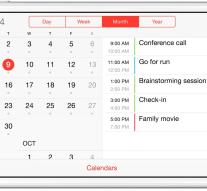
10 useful tips for the calendar app on your iPad
- The built-in Calendar app on your iPad you probably open daily, but the chances are that you only use a small part of all functions. We'll show you 10 great tips and tricks from the app.
This article shows you how to set notifications for appointments, how iPad can warn you if you have gone to an event and how you can subscribe to public calendars. Furthermore, we show how to configure your Google Calendar and how even Facebook data integrated into your calendar.
When you open the calendar app for the first time, you see that you have a choice of four views: Day, Week, Month and Year. With horizontal swipe moves you move through time and if you want to return to the current day tap today left corner of the screen. First it is useful to determine how you want to use your blog. If you want to book only on your iPad stand, you can already start to add appointments. Do you want to synchronize your calendar with other devices or persons, then wait a second. The most convenient synchronization option is via Apple's own iCloud service. Keep in mind that iCloud is only available for Apple mobile devices, an Android smartphone does not sync with your iCloud calendars. For computers it looks better. Although integration with Windows computers is not as streamlined as with Mac computers, but reliable communication is indeed possible.
A blank calendar on your iPad.
It is convenient to create multiple calendars in the Calendar app. So you can use a blog for personal use and one reserve for business appointments. At the bottom of the app, tap Calendars. Under On my iPad, you see that there is activated only one agenda at the moment. Tap the i-icon to change the color and name of the calendar. Tap the blue text book and change this instance in private. Under Color, select a color, you finish with Done. If you want to add a second calendar, tap to Edit / Add calendar. Give this book a name and color and closes off tap Done. The window closes you again by tapping Done. If you want to make a new appointment with the plus sign in the upper right, you will see that you can choose other agenda behind Agenda. Enter an appointment if a start or end time or move the slider behind Whole day.
Create different calendars for different purposes. You can now easily hide entire calendars via the calendar menu.
To set up iCloud on your iPad, tap Settings / iCloud and sign in with your iCloud account. If you do not have an iCloud account, it is offered at this location. You get 5 gigabytes of free storage space, so much space, you never fill with only your calendar events. Once iCloud is enabled, put the slide back Calendars. The calendar app you now see that option on my iPad is gone and a cup sure iCloud is replaced. Here you can create calendars using the same principles. The big difference now is that these diaries not only be stored locally on the iPad, but also sent to the iCloud servers. From here they are synchronized with other devices with which you are logged into the same iCloud account.
Do not forget to turn on the slide behind Blogs.
If you have many uses Facebook, you can choose to add Facebook activities and Anniversary enterprise to your calendar. First you have to look under Settings / Facebook or you have already installed the app. If this is not the case, install the app from here. Then log in with your Facebook account. Under Allow this app to use your account puts you at the gate at least behind Blogs. The calendar app appears an extra cup of Facebook. Tapping Birthdays are birthdays of Facebook friends are shown on your calendar, if you contact it has indicated.
Put a check mark for Facebook activities, you are also events where you signed up automatically displayed on your agenda. Also events you're invited but where you have not yet responded to appear on your calendar. Tap the event and see what people still go. If you have someone think you know from the list, then tap the triangle next to the name list. Tap the triangle next to a user and select Create New Contact to add the contact details of the person to your address book. All data made public, the person will be copied to your address book. If there are a lot of people go to an event, you'll see only a selection of invitees.
If you have indicated on Facebook that you attend an event, you can see it immediately reflected in the calendar app.
The calendar on your iPhone can give you a warning if an event starts or if you need to do something one day. Tap the plus sign to create a new appointment or hold your finger on the day where you want to schedule the appointment. Swipe down and tap None behind Notification. Choose one of the given options and possibly add to the previous window a second message by tapping No behind 2nd report. If an appointment valid for the entire day, you have only three choices: on the same day, a day before, two days before or a week before. In the settings menu you can specify what standard should be done in a notification. Go to Settings / Mail, Contacts, Calendars, tap under Calendar Default Time reports. then choose an option on Activities (all day). For birthdays and other activities can also specify a default time for notifications.
The alert options are quite extensive.
Regardless of individual notifications for events, you can also get certain things into the message center on your iPad. First, go to Settings / Notifications and navigate to the right to the Calendar app. Tap Allow to reports. At Show in Notification Center defaults the number 5. This means that there are shown up to five reports of the calendar app in the message center. The number of reports can be changed by tapping on it. Messages in the message center can include badges, sounds, alerts and strips. Badges are red balls that appear in the corner of an app icon.
A message is a message center is displayed on the screen, even if you're in another app. A strip is a temporary message that scrolls down, but disappears after a few seconds. you can add in addition to any kind of message or a sound carries. For the calendar app you have four different message types: Coming Events, Announcements, Comments invitees and Changes in shared calendars. Tap one of the options and set what you want to do with reporting any type. If you slide behind on Lock Screen on, you see the message even if you are not active on your iPad, similar to what happens when you receive an SMS.
An upcoming activity is shown here as a strip, there is seen a message on the lock screen and a sound is played. There will also be a badge in the upper corner of the app icon.
If you want to upgrade your iPhone into a personal assistant, enable the option in Time for an appointment. Choose how many minutes you need before and after the event, and this time is blocked in your calendar as traveling time. Do you have a location added to your appointment in the previous window (this is done by tapping on Location), you see the journey a few nice extras. Tap Start Location and give here where you are before you go to the appointment. You can now instead of a standard time also opt for location-based services. Behind you can see how much time it takes you to get to your appointment location of your starting location. Almost always, the travel time is displayed with the car, but sometimes you can also see how long it takes to walk or go by public transport. Reporting back, the time has changed for travel time in x minutes.
If you pass a location to your event and you enter a start location under Time, calendar calculates how long it will take about for you at your appointment.
You can of course fill your whole agenda with appointments, but a nice option is to subscribe to a blog from someone else. In most cases it is not to the agenda of your uncle or aunt, but a service or business. A familiar example is the Champions League or the school calendar for the coming year. For this you need to find an agenda with the extension. ics. You can add a blog by going to Settings / Mail, Contacts, Calendars and under Accounts, tap New Account. Choose Other, then select Add Subscribed Calendar.
Here you need to type the exact web address of the agenda, ending with the extension. ics. An easier option is to navigate through Safari to the website with the agenda and immediately tap the link. A good international website is www. iCalShare. com. Choose a calendar and tap Subscribe to calendar. When asked whether you want to subscribe to this blog, choose Subscribe. Then tap Done. The advantage of a subscribed calendar is that the author update the calendar, in the case of a football you will not need to fill in the quarterfinals themselves. To delete a subscription, go to Settings / Mail, Contacts, Calendars, tap Blogs subscription, then the name of the calendar and select Delete Account. \x3d Quot; http: gt;
All matches of the FIFA World Cup in 2015 for women in the agenda. Book updates itself automatically.
Many people use Google's calendar. The advantage is that all systems and devices are supported by Google. So you have on your iPhone, your Windows Phone smartphone, the Android smartphone from your partner, your Windows PC at work and your Mac at home all the same agendas. To add a Google calendar to your iPad, go to Settings / Mail, Contacts, Calendars and tap New Account. Select Google and enter your Google account information. On the next page, tap Accept. If you only want to synchronize your calendar, put the slide back Calendars. Do you want to sync emails, contacts and Google notes with your iPad, then converts it to also slide.
Finish by tapping Save. The calendar app should be your Google calendars already visible. Is this not the case, wait a few minutes and possibly restart your iPad. His diaries are still not visible, go to Safari to www. google. com / calendar / sync select and put check marks behind the calendars you want to sync with your iPad. You have to do it once, Google keeps the settings for your device. If you create a new calendar in Google Calendar on another device, it may be that you need to activate it again via this web page.
It may be that you're here to visit the dedicated Google Sync page.
Siri now also speaks Dutch and you can add easily using the voice assistant calendar appointments. Make sure Siri is activated in Settings / General / Siri. Back Language select Dutch and behind Stand 'Hey, Siri 'them, you can turn the slider if you want to wake Siri by voice command. This only works if you have your iPhone plugged in. Let you slide off, activate Siri by tapping the Home button a second. To make an appointment, just tell Siri you an appointment with a specific person in order to schedule a specific time. The assistant recognizes words like tomorrow, after tomorrow or midnight, you do not have to be very precise in your language. If you already have an appointment at the same time, Siri will ask you if you want to schedule this event yet. You can also move appointments with Siri and view your calendar for a particular day.

Leave a comment